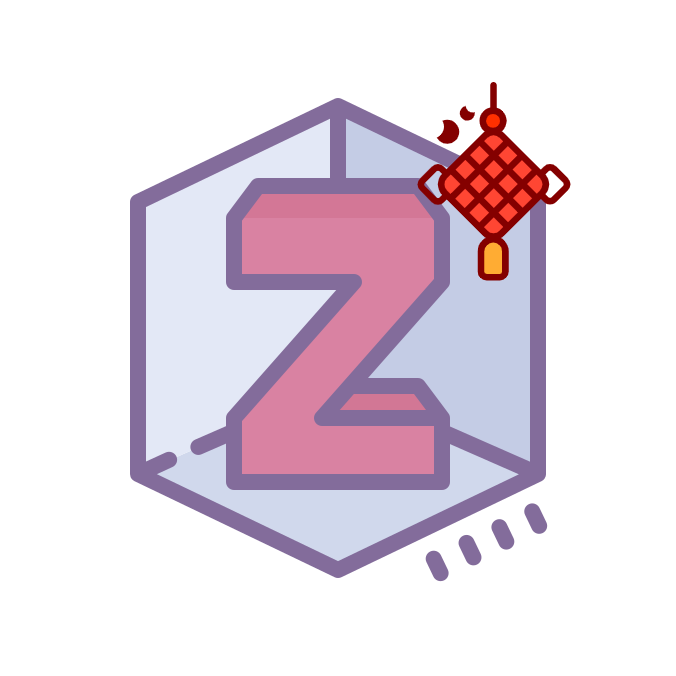更多接口
更多接口
Zotero Types
关于接口定义,请参见接口定义包:https://github.com/windingwind/zotero-types
如果使用插件模板,该 NPM 包已经内置了;否则,你需要自行安装,请 npm install -D zotero-types 并将其加入 includes 路径。
ZoteroPane
ZoteroPane 是 Zotero 中主界面项目视图的抽象。可用于获取选中的项目,等等。
源码位置:chrome/content/Zotero/zoteroPane.js
可通过 ZoteroPane.getSelectedItems() 获取选中的条目;
通过 ZoteroPane.itemsView.onSelect.addListener 添加条目选中事件监听。
ZoteroPane.selectItem(itemID); // 必须先切换到文库标签页
Zotero.Collections 与 Zotero.Collection
Collection(集合)是 Zotero 中所有条目的父层级,是 Library(库)的子层级。
- chrome\content\Zotero\xpcom\data\collection.js 定义了 Zotero.Collection 类
- chrome\content\Zotero\xpcom\data\collections.js 定义了 Zotero.Collections 对象,用于访问相关方法
Zotero.Libraries 与 Zotero.Library
Libray(库)是 Zotero 中所有条目最终的父层级。Zotero 库分为用户库(id=1)与群组库,库之间的内容存储方式可能具有较大不同。
- chrome\content\Zotero\xpcom\data\library.js 定义了 Zotero.Library 类
- chrome\content\Zotero\xpcom\data\librarys.js 定义了 Zotero.Libraries 方法,用于访问相关方法
Zotero.Reader
Zotero.Reader 是 PDF 阅读器的接口,但对于阅读器中诸如选中、高亮等许多功能在 viewer.html 内,无法直接从 Zotero 中调用,相关源码在 pdf-reader 仓库。本节仅作介绍 Zotero.Reader。
源码位置:chrome/content/Zotero/xpcom/reader.js
基本使用
通过 Zotero.Reader._readers 访问当前的 ReaderInstance 对象,每个对象有 _iframeWindow 属性,可对其执行界面操作。
Zotero.Reader.getByTabID(Zotero_Tabs.selectedID);
const cont = document.getElementById(`${Zotero_Tabs.selectedID}-context`);
const box = cont.querySelector("tabbox");
box.tabs.append(tab);
box.tabpanels.append(panel);
调用 pdf.js 接口
ReaderInstance 对象的 _iframeWindow 属性是阅读器的 window 对象,也就是在网页版所看到的内容,它包含了整个 pdf 阅读器的 document 对象与 wrappedJSObject 字段。
通过调用 ._iframeWindow.wrappedJSObject 可在阅读器命名空间外访问其局部变量,其中的方法有 zoteroCopyImage 和 zoteroSaveImageAs 等。同时他包含了 PDFViewerApplication 对象.
该部分源码在 pdf-reader/src at master · Zotero/pdf-reader
._iframeWindow.wrappedJSObject.PDFViewerApplication.pdfViewer.currentPageNumber
此外,通过注入脚本的方式可以直接访问 PDFViewerApplication 对象来操作阅读器:chartero | chrome/content/reader.js
案例
1. 获取 pdf 指定页面所有文字
以第一页为例,索引为 0:
const reader = Zotero.Reader.getByTabID(Zotero_Tabs).selectedID);
const PDFViewerApplication = reader._iframeWindow.wrappedJSObject.PDFViewerApplication;
await PDFViewerApplication.pdfLoadingTask.promise;
await PDFViewerApplication.pdfViewer.pagesPromise;
let pages = PDFViewerApplication.pdfViewer._pages;
let pdfPage = pages[0].pdfPage;
let items = (await pdfPage.getTextContent()).items;
这里以 item=items[0] 为例:
{
chars: Array(63) [ {…}, {…}, {…}, … ]
dir: "ltr"
fontName: "g_d0_f1"
height: 6.376
str: "Ma, Z., Hu, X., Huang, L., Bi, J., Liu, Y., 2014."
transform: [6.376, 0, 0, 6.376, 42.5197, 732.5289]
width: 202.367864
}
这里的 item.chars 记录了 item.str 的每个字符对应的渲染信息。除了宽高外,item.transform 还提供了(x=item.transform[4], y=item.transform[5])位置信息。这个位置以 pdf 页面左下角为原点。
根据 pdf 页面内的文字可以解析出所有参考文献,详见:GitHub - MuiseDestiny/Zotero-reference: Zotero 插件,侧边栏显示正在阅读文献的所有参考文献
Zotero.Notes
Zotero.EditorInstance 类是笔记编辑器的抽象;Zotero.EditorInstanceUtilities 对象包括了笔记中一些转换等基础功能。
源码位置:chrome/content/Zotero/xpcom/editorInstance.js
Zotero.Notes 是所有 EditorInstance 实例的管理器。
源码位置:chrome/content/Zotero/xpcom/data/notes.js
Zotero_Tabs
Zotero 6 以后的版本引入了标签页(tab)。当打开 PDF 时,默认在新标签页打开。
源码位置:chrome/content/Zotero/tabs.js
基本使用
通过 Zotero_Tabs 访问当前打开的标签页。
新增标签页
通过 Zotero_Tabs.add 方法新增标签页,例如 Better Notes 插件中的一段代码:
let { id, container } = Zotero_Tabs.add({
type: "betternotes",
title: Zotero.locale.includes("zh") ? "工作区" : "Workspace",
index: 1,
data: {},
select: select,
onClose: undefined,
});
请注意此处的 type 将影响菜单栏的显示/隐藏。截至文档更新(2022.08.22),在离开标签时,自定义的标签类型不会被正确隐藏,但在进入标签页时会被显示(相关代码在 ZoteroStandalone.switchMenuType)。因此需要手动处理离开标签页时隐藏自定义标签的部分菜单。
switchRealMenuBar(hidden: boolean) {
// We only handle hide. The show will be handled by the ZoteroStandalone.switchMenuType
document
.querySelectorAll(".menu-type-betternotes")
.forEach((el) => ((el as HTMLElement).hidden = hidden));
// Disable Zotero pdf export
(document.getElementById("menu_export_files") as XUL.Element).disabled =
!hidden;
}
标签页操作
通过 select / jump / move / close 等相关方法进行操作。
Zotero_Tabs.select("zotero-pane");
文件操作
Clipboard API
Zotero 中关于剪切板的相关接口。由于 Zotero 目前基于 FireFox60,因此无法使用现代浏览器的剪切板接口。
样例代码为 Better Notes 插件提供的剪切板包装:
class CopyHelper {
transferable: any;
clipboardService: any;
constructor() {
this.transferable = Components.classes[
"@mozilla.org/widget/transferable;1"
].createInstance(Components.interfaces.nsITransferable);
this.clipboardService = Components.classes[
"@mozilla.org/widget/clipboard;1"
].getService(Components.interfaces.nsIClipboard);
}
public addText(source: string, type: "text/html" | "text/unicode") {
const str = Components.classes[
"@mozilla.org/supports-string;1"
].createInstance(Components.interfaces.nsISupportsString);
str.data = source;
this.transferable.addDataFlavor(type);
this.transferable.setTransferData(type, str, source.length * 2);
return this;
}
// Only Windows
public addImage(source: string) {
const io = Components.classes[
"@mozilla.org/network/io-service;1"
].getService(Components.interfaces.nsIIOService);
const channel = io.newChannel(source, null, null);
const input = channel.open();
const imgTools = Components.classes[
"@mozilla.org/image/tools;1"
].getService(Components.interfaces.imgITools);
const buffer = NetUtil.readInputStreamToString(input, input.available());
const container = imgTools.decodeImageFromBuffer(
buffer,
buffer.length,
channel.contentType
);
this.transferable.addDataFlavor(channel.contentType);
this.transferable.setTransferData(channel.contentType, container, -1);
return this;
}
public copy() {
this.clipboardService.setData(
this.transferable,
null,
Components.interfaces.nsIClipboard.kGlobalClipboard
);
}
}
使用样例:
new CopyHelper()
.addText(html, "text/html")
.addText(this._Addon.parse.parseHTMLToMD(html), "text/unicode")
.copy();
弹出通知
const popMsg = new Zotero.ProgressWindow({ closeOnClick: false });
popMsg.changeHeadline("[Error]", "", "Chartero");
popMsg.addDescription("----------");
let prog = new popMsg.ItemProgress("chrome://zotero/skin/cross.png", "No!");
prog.setProgress(100); // 默认0是灰色图标,100是正常图标,其他是进度条
popMsg.addDescription('<a href="http://github.com">link</a>');
// 指定父元素实现缩进
let prog1 = new popMsg.ItemProgress(
"chrome://chartero/skin/bookmark.png",
"hello",
prog
);
popMsg.show();
popMsg.startCloseTimer(6666); // 毫秒